How to Fix a Slow Website: Ultimate 2026 Guide
A slow website is killing your conversions and SEO. This comprehensive guide will walk you through every step of how to fix a slow website, turning it into a high-performance asset for your business.
Jump to Guide ContentsTable of Contents
- Introduction: Why Learning How to Fix a Slow Website is Non-Negotiable
- Step 1: Diagnose Before You Prescribe – Measuring Your Site’s Speed
- Step 2: The Biggest Culprit – How to Fix a Slow Website with Image Optimization
- Step 3: Taming the Code – Optimizing CSS and JavaScript
- Step 4: Supercharge Your Server – Hosting, Caching, and CDNs
- Step 5: Clean House – Database and Plugin Optimization
- Step 6: Advanced Techniques for a Blazing-Fast Site
- Conclusion: Your Ongoing Journey on How to Fix a Slow Website
- Frequently Asked Questions (FAQ)
Introduction: Why Learning How to Fix a Slow Website is Non-Negotiable
In today’s digital landscape, speed is not a luxury; it’s the currency of user experience. Every second your site takes to load, you lose visitors, credibility, and revenue. The journey of how to fix a slow website begins with understanding the stakes. Studies from giants like Google consistently show that as page load time goes from one second to five seconds, the probability of bounce increases by 90%. This isn’t just a minor inconvenience; it’s a critical business failure.
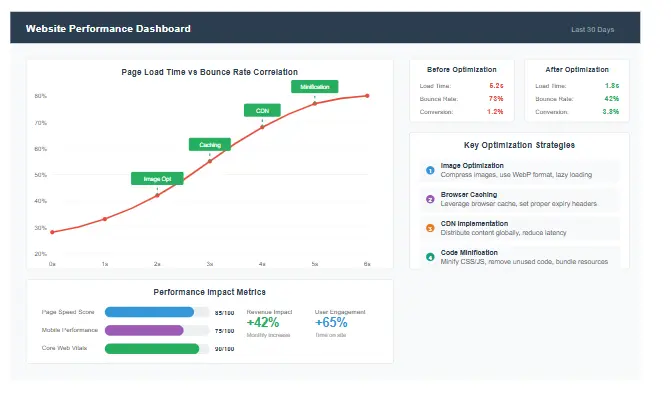
Website speed directly impacts user engagement and conversion rates
But the impact goes beyond user frustration. Website speed is a confirmed ranking factor in Google’s algorithm. A slow site will struggle to rank, burying your content and making it harder for potential customers to find you. This comprehensive guide is designed to be your definitive resource on how to fix a slow website. We will move beyond surface-level tips and dive deep into the technical, actionable strategies that deliver real results. Whether you’re a blogger, a small business owner, or a developer, this guide will equip you with the knowledge to transform your sluggish site into a lean, fast, and efficient machine. Let’s begin the process of diagnosing and healing your site’s performance issues.
Step 1: Diagnose Before You Prescribe – Measuring Your Site’s Speed
You cannot fix what you cannot measure. The first logical step in any plan for how to fix a slow website is to establish a baseline. You need to know exactly how slow your site is and, more importantly, why. Relying on a single “feel” test is not enough. You need data from professional tools that analyze your site’s performance from multiple angles.
The Essential Tools for Diagnosis
There are several industry-standard tools you should use. Don’t just pick one; use them in conjunction to get a complete picture.
- Google PageSpeed Insights: This is the starting point for most. It provides a score for both mobile and desktop versions of your site and categorizes suggestions into “Opportunities” and “Diagnostics.” It’s directly tied to Google’s Core Web Vitals, making it essential for SEO.
- GTmetrix: A fan favorite for its detailed reports. GTmetrix gives you a performance score (0-100) and a structure score, along with a fully loaded time, Total Blocking Time, and Cumulative Layout Shift. Its “Waterfall” chart is invaluable for seeing exactly what’s loading and when.
- WebPageTest: This is the tool for power users. It allows you to test from different locations around the world, on different devices, and on different connection speeds (e.g., 3G). Its detailed waterfall chart and filmstrip view show you the visual loading process, helping you pinpoint exactly where users experience delays.
- Semrush Site Audit: For a comprehensive analysis that goes beyond just speed, the Semrush Site Audit tool provides detailed insights into your site’s performance issues, technical SEO problems, and overall health score. It’s particularly valuable because it connects speed issues with their SEO impact.
Understanding Key Metrics
When you run these tests, you’ll encounter several key metrics. Understanding them is crucial to knowing how to fix a slow website.
- Largest Contentful Paint (LCP): Measures when the largest element in the viewport becomes visible. A good LCP is under 2.5 seconds. This directly relates to perceived loading speed.
- First Input Delay (FID) / Total Blocking Time (TBT): Measures interactivity. How long does it take for your site to respond to a user’s first click, tap, or keypress? A good FID is under 100 milliseconds. TBT is the lab equivalent of FID.
- Cumulative Layout Shift (CLS): Measures visual stability. Do elements on your page move around unexpectedly as it loads? A good CLS score is under 0.1. This is frustrating for users and can lead to accidental clicks.
- Time to First Byte (TTFB): Measures how long it takes for the browser to receive the first piece of information from your server. A high TTFB (over 600ms) points to server-side issues, which is a critical area in how to fix a slow website.
Run your site through these tools, save the reports, and use them as your benchmark. As you implement the fixes in this guide, you’ll return to these tools to measure your improvement. This data-driven approach is the foundation of any successful strategy on how to fix a slow website.
Step 2: The Biggest Culprit – How to Fix a Slow Website with Image Optimization
For the vast majority of websites, unoptimized images are the single biggest cause of bloat and slow loading times. Images often account for more than 50-70% of a page’s total size. Therefore, a massive part of learning how to fix a slow website is mastering image optimization. This is not about making your images ugly; it’s about delivering them efficiently.
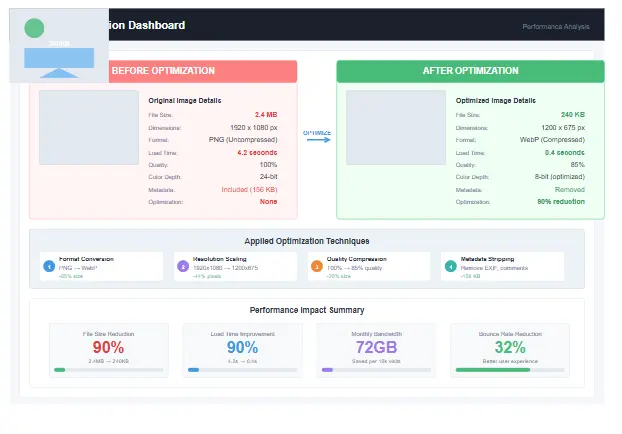
Image optimization can reduce file sizes by up to 80% without noticeable quality loss
1. Compress Your Images Without Losing Quality
Every image you upload should be compressed. This reduces the file size by removing unnecessary data from the file. You have two types of compression:
- Lossy Compression: Permanently removes some data from the image, resulting in a smaller file size but a slight reduction in quality. For most web images (JPEGs, PNGs), this is perfectly acceptable and often unnoticeable.
- Lossless Compression: Reduces file size without any loss in quality. It’s great for PNGs where perfect quality is required, but the file size reduction is less significant.
Tools to Use: Before you upload an image, run it through a tool like TinyPNG or Squoosh. If you use WordPress, plugins like ShortPixel or Imagify can automatically compress images as you upload them. This is a non-negotiable step in the process of how to fix a slow website.
2. Choose the Right Image Format
Using the correct format can dramatically reduce file size. Don’t just default to JPEG or PNG.
- JPEG: Best for photographs and images with many colors. Offers great compression.
- PNG: Best for images that require transparency, like logos or icons. Use PNG-8 instead of PNG-24 when possible for smaller file sizes.
- WebP, AVIF: These are next-generation image formats that offer superior compression and quality characteristics compared to JPEG and PNG. WebP is supported by all modern browsers, and AVIF is even better but has slightly less support. Serving images in WebP format is a huge win for how to fix a slow website. You can use plugins or build tools to automatically convert your images and serve them in WebP to supported browsers.
- SVG: For logos and icons, use Scalable Vector Graphics (SVGs). They are infinitely scalable, tiny in file size, and look crisp on all screen resolutions.
3. Resize Images Appropriately
Never upload a massive 4000px wide image just to display it in a 800px container. This forces the user’s browser to download a huge file it doesn’t need. Before uploading, resize the image to the maximum width it will ever be displayed at on your site. This simple act is one of the most effective ways to learn how to fix a slow website.
4. Implement Lazy Loading
Lazy loading defers the loading of images that are below the fold (not visible on the screen initially). The images only load when the user scrolls down to them. This can dramatically improve the initial page load time, especially for pages with many images. Modern HTML has a built-in lazy loading attribute: <img src="image.jpg" loading="lazy" alt="...">. For WordPress, many optimization plugins handle this automatically. This technique is essential for any long-form content page or gallery when considering how to fix a slow website.
Step 3: Taming the Code – Optimizing CSS and JavaScript
After images, the code that styles your page (CSS) and adds interactivity (JavaScript) is the next biggest performance bottleneck. Unoptimized code can block your page from rendering, making it feel slow even if the files themselves aren’t huge. Understanding how to fix a slow website means understanding how to manage these critical resources.
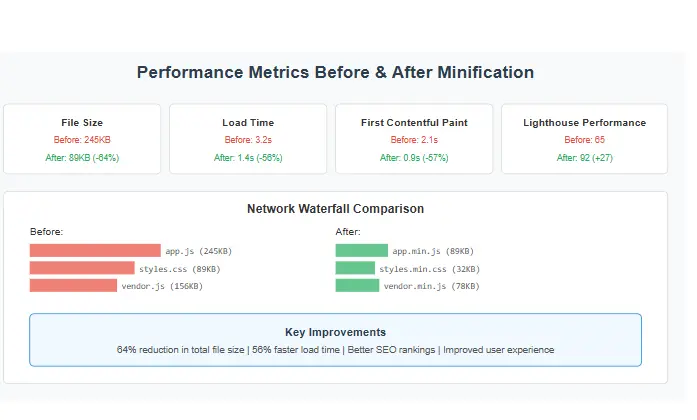
Code minification removes unnecessary characters to reduce file sizes
1. Minify CSS and JavaScript
Minification is the process of removing all unnecessary characters from code (like whitespace, comments, and line breaks) without changing its functionality. This reduces the file size, allowing it to be downloaded faster.
Example:
Before Minification:
body {
font-family: Arial, sans-serif;
/* Main background color */
background-color: #ffffff;
}
After Minification:
body{font-family:Arial,sans-serif;background-color:#fff}
Most caching plugins (like WP Rocket for WordPress) or build tools (like Webpack) can do this automatically for you. This is a fundamental step in how to fix a slow website.
2. Combine CSS and JavaScript Files
Every single CSS or JavaScript file your page uses requires a separate HTTP request to download. If your site has 10 small CSS files, that’s 10 separate requests. It’s more efficient to combine them into a single, larger file. This reduces the overhead of multiple requests and speeds up loading. Again, caching and optimization plugins are excellent at handling this task for you.
3. Defer Loading of JavaScript
JavaScript is often “render-blocking.” This means when the browser sees a JavaScript file, it stops parsing the HTML and downloads/executes the script before continuing. This can significantly delay when your content becomes visible to the user.
The solution is to tell the browser to load the JavaScript asynchronously or to defer it until after the HTML has been parsed.
- Async (
<script async>): Downloads the script without blocking the page, but executes it as soon as it’s downloaded, which can still interrupt rendering. Best for independent scripts like analytics. - Defer (
<script defer>): Downloads the script without blocking the page and waits to execute it until after the HTML has been fully parsed. This is almost always the better choice for scripts that your page depends on.
Adding the defer attribute to your non-critical script tags is a powerful technique for how to fix a slow website. Many plugins can do this for you automatically.
4. Optimize CSS Delivery
CSS is also render-blocking. The browser won’t render any content until it has downloaded and parsed all the CSS for the page. The strategy here is to separate the CSS required for styling the “above-the-fold” content (what the user sees first) from the rest.
- Inline Critical CSS: Identify the minimum CSS needed to style the top of your page and place it directly inside a
<style>tag in the<head>of your HTML. This allows the browser to render the top of the page immediately without waiting for an external stylesheet to download. - Load Non-Critical CSS Asynchronously: The rest of your CSS can be loaded asynchronously using JavaScript, so it doesn’t block the initial render of the page.
This is a more advanced technique, but tools like Penthouse or online services can help you generate your critical CSS. Mastering this is a key differentiator when learning how to fix a slow website at an expert level.
Step 4: Supercharge Your Server – Hosting, Caching, and CDNs
Sometimes, the problem isn’t your site’s files, but the server delivering them. A slow server response time (high TTFB) will cripple your site’s performance regardless of how optimized your code and images are. This section of our guide on how to fix a slow website focuses on the server-side infrastructure.
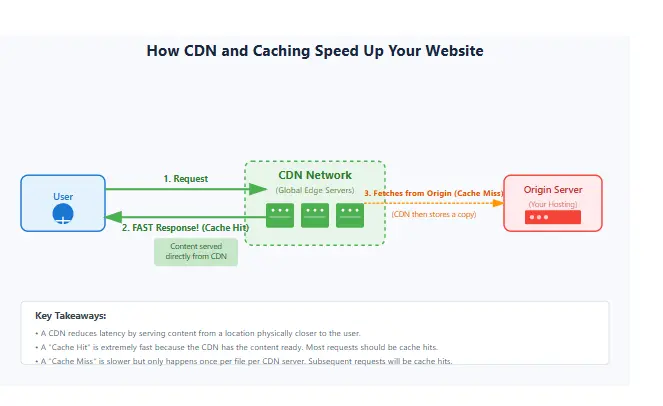
A Content Delivery Network (CDN) distributes your content across global servers for faster delivery
1. Evaluate Your Web Hosting
Cheap, shared hosting is often the root cause of a slow website. You are sharing server resources (CPU, RAM) with hundreds or thousands of other sites. If one of those sites has a traffic spike, it can slow down everyone else on the server.
If you’ve optimized everything else and your TTFB is still high, it’s time to consider an upgrade:
- Managed WordPress Hosting: Companies like WP Engine, Kinsta, or Flywheel offer servers specifically tuned for WordPress, with better caching, security, and support.
- VPS (Virtual Private Server): A step up from shared hosting, where you get a dedicated slice of a server’s resources. More control and better performance.
- Cloud Hosting: Services like DigitalOcean, Vultr, or AWS offer scalable cloud servers where you only pay for what you use.
Investing in quality hosting is one of the most impactful decisions you can make when learning how to fix a slow website.
2. Implement Caching
Caching is the process of storing a version of your site’s pages so they don’t have to be regenerated from scratch every time a user visits. This is arguably the single most effective technique for how to fix a slow website.
There are two main types of caching you need:
- Page Caching: When a user visits a page for the first time, your server dynamically assembles the HTML, CSS, and PHP. With page caching, a static HTML copy of that fully assembled page is saved. The next time a user (or a bot) requests that page, the server sends the pre-built static HTML file instantly, without having to query the database or execute PHP. This is incredibly fast.
- Browser Caching: This allows you to tell a visitor’s browser to store certain assets (like your logo, CSS, and JavaScript files) locally. When they return to your site or navigate to another page, the browser loads these files from its local cache instead of re-downloading them from your server. This makes subsequent page loads almost instantaneous.
How to Implement Caching: For WordPress users, plugins like WP Rocket (premium) or W3 Total Cache (free) make this easy. They handle page caching, browser caching, minification, and more from one interface. If you don’t use a CMS, you can implement caching at the server level using tools like Varnish Cache or through your server’s configuration files (e.g., .htaccess for Apache).
3. Use a Content Delivery Network (CDN)
A CDN is a network of servers located around the world. When you use a CDN, a copy of your site’s static assets (images, CSS, JS) is stored on these servers. When a user visits your site, the CDN serves these assets from the server geographically closest to them.
This has two major benefits for how to fix a slow website:
- Reduced Latency: The physical distance the data has to travel is shorter, so it arrives faster.
- Reduced Load on Your Server: Your origin server doesn’t have to handle requests for static assets, freeing it up to handle dynamic content more efficiently.
Services like Cloudflare (which has a generous free plan), StackPath, or KeyCDN are excellent options. Setting up a CDN is a relatively simple process that can provide a significant performance boost, especially for a global audience.
Get Your Free Website Speed Optimization Checklist
We’ve covered a lot. Download our exclusive, step-by-step checklist that summarizes all the critical actions for how to fix a slow website. Keep it handy as you work through your optimizations!
Step 5: Clean House – Database and Plugin Optimization
If you’re using a Content Management System (CMS) like WordPress, your database and the plugins you use can become a source of bloat and slowness over time. This part of our guide on how to fix a slow website focuses on cleaning up your backend.
1. Clean Up Your Database
Over time, your WordPress database accumulates a lot of clutter:
- Spam comments
- Post revisions (autosaves of your posts and pages)
- Transient options (temporary data stored by plugins)
- Trashed posts and comments
This unnecessary data increases the size of your database, which can slow down queries and increase your TTFB. You can clean this up manually or, more easily, with a plugin like WP-Optimize or Sweep Press. These plugins allow you to safely remove all this clutter with a few clicks. Regular database cleanup is a great habit for anyone serious about how to fix a slow website.
2. Audit and Remove Unnecessary Plugins
Plugins are a double-edged sword. They add functionality, but each active plugin adds overhead. Poorly coded plugins can slow down your site, create security vulnerabilities, and conflict with each other.
Conduct a thorough audit of all your installed plugins. Ask yourself:
- Do I really need this plugin?
- Is this plugin actively maintained and updated?
- Are there lighter-weight alternatives that provide the same functionality?
- Can I achieve this with a few lines of code instead of a full plugin?
Deactivate and delete any plugin that isn’t essential. For every plugin you remove, you eliminate a potential point of failure and a source of bloat. This ruthless approach is key to how to fix a slow website that’s bogged down by third-party code.
Step 6: Advanced Techniques for a Blazing-Fast Site
If you’ve implemented all the steps above and are still chasing a perfect 100 score, these advanced techniques can give you that final edge. This is the expert level of how to fix a slow website.
1. Preconnect, Prefetch, and Preload
These are <link> tag attributes that give the browser hints about resources it will need soon, allowing it to start the process earlier.
- Preconnect (
<link rel="preconnect" href="...">): Tells the browser to start setting up a connection (DNS lookup, TCP handshake, TLS negotiation) to another domain before you need to request anything from it. Use this for third-party domains like Google Fonts or your CDN. - DNS-Prefetch (
<link rel="dns-prefetch" href="...">): A lighter version of preconnect that only performs the DNS lookup. Good for domains you might need later in the user’s journey. - Preload (
<link rel="preload" href="..." as="...">): Tells the browser to download a critical resource (like a font or a critical CSS file) with high priority, as it’s essential for the current page’s rendering. - Prefetch (
<link rel="prefetch" href="...">): Tells the browser to download a resource that will likely be needed for the next page navigation (e.g., the next page in an article).
Strategically using these resource hints can shave milliseconds off your load time, contributing to a faster perceived performance.
2. Optimize Font Loading
Web fonts can cause a performance issue called Flash of Invisible Text (FOIT) or Flash of Unstyled Text (FOUT), where text is either invisible or displays in a default system font while the custom font loads.
To combat this, use the font-display: swap; property in your @font-face CSS rule. This tells the browser to display text immediately using a fallback system font, and then “swap” in the custom font once it has loaded. This ensures content is always visible and improves perceived performance, a key aspect of how to fix a slow website.
3. Reduce Third-Party Scripts
Third-party scripts for analytics, ads, chat widgets, and social media can be incredibly slow. They are often outside of your control and can add significant blocking time.
Audit every third-party script on your site. Do you absolutely need it? Can you load it asynchronously or defer it? For example, instead of embedding a full YouTube video, use a thumbnail that loads the video player only when clicked. Every third-party script you remove or optimize is a win for your site’s speed.
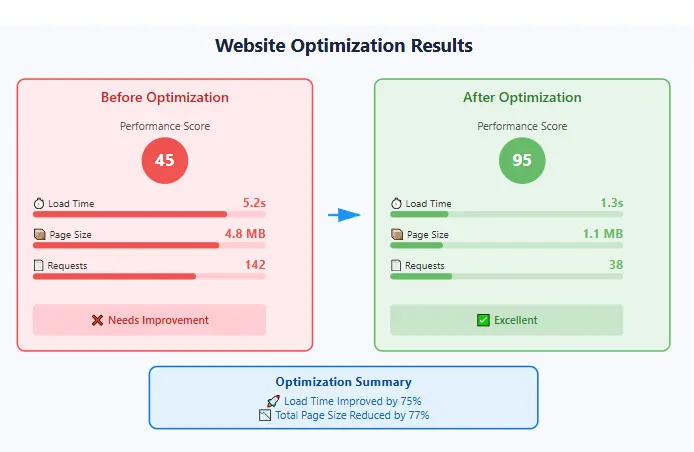
After implementing optimization techniques, your website performance metrics should show significant improvement
Additional Resources for Technical SEO
While website speed is crucial, it’s just one aspect of technical SEO. To ensure your site is fully optimized for search engines, consider these additional resources:
- Technical SEO Checklist PDF – A comprehensive guide covering all technical aspects of SEO beyond just site speed
- Guide to Toxic Backlinks – Learn how to identify and disavow harmful backlinks that might be affecting your site’s performance and rankings
Conclusion: Your Ongoing Journey on How to Fix a Slow Website
Learning how to fix a slow website is not a one-time task; it’s an ongoing process of monitoring, measuring, and optimizing. The digital landscape and best practices are always evolving. By following the steps outlined in this guide—diagnosing with the right tools, optimizing images, taming code, improving your server infrastructure, cleaning your database, and implementing advanced techniques—you have the power to transform your site’s performance.
A fast website provides a better user experience, ranks higher in search engines, and converts more visitors into customers. It’s a competitive advantage that pays dividends in every area of your business. Start with the biggest impact items—image optimization and caching—and work your way down the list. Measure your progress, celebrate your wins, and make speed a core part of your website’s DNA. Your users, and your bottom line, will thank you for it.
Frequently Asked Questions (FAQ)
While it depends on the site, implementing proper caching (both page caching and browser caching) is often the most impactful and quickest fix. It can dramatically reduce server load and make subsequent page loads nearly instantaneous. After caching, image optimization is typically the next biggest win.
Not at all! Many of the most effective fixes, like image optimization, choosing good hosting, and using caching plugins, can be done by anyone with a basic understanding of their website’s backend. This guide is written to be accessible to non-developers while still providing the technical details needed for those who want to go deeper.
It’s a good practice to run a speed test at least once a month. You should also test immediately after making significant changes to your site, such as installing a new plugin, changing your theme, or adding a lot of new content. Regular monitoring helps you catch performance regressions before they impact your users.
There’s always a small risk when making changes. That’s why it’s crucial to back up your website before making any significant changes, especially to code or server settings. Start with low-risk changes like image compression and work your way up. When using plugins, read reviews and ensure they are compatible with your version of WordPress/CMS.
While toxic backlinks primarily affect your SEO rankings rather than directly impacting site speed, they can indirectly affect performance if they lead to excessive bot traffic or referral spam. It’s important to regularly audit your backlink profile and disavow harmful links. Our comprehensive guide to toxic backlinks can help you identify and handle these problematic links.