Wrike Project Management Software: The Ultimate Review for 2025
Disclosure: This article contains affiliate links. If you purchase through these links, we may earn a commission at no additional cost to you. We only recommend products we have thoroughly researched and believe will add value to our readers.
In today’s fast-paced business environment, effective project management is essential. Teams worldwide seek tools that streamline workflows, enhance collaboration, and boost productivity. Enter Wrike Project Management Software, a powerful solution transforming how teams organize, execute, and deliver projects since 2006. Whether you’re a small business owner, project manager, or remote team leader, this comprehensive platform offers features designed to meet your unique needs. In this review, we’ll explore every aspect of Wrike, from core features and pricing to real-world applications and competitor comparisons. By the end, you’ll have all the information needed to determine if this project collaboration tool is right for your organization.
TL;DR / Quick Verdict
Wrike project management software is a robust, feature-rich platform ideal for medium to large teams handling complex projects. It excels in customization, automation, and reporting capabilities, making it perfect for marketing teams, creative agencies, and organizations with detailed workflows. While it may have a steeper learning curve than some competitors, its powerful features justify the investment for teams needing advanced project management capabilities. Try Wrike for Free to test basic functionality, or opt for a free trial of their paid plans to experience the full potential of this versatile tool.
What is Wrike Project Management Software?
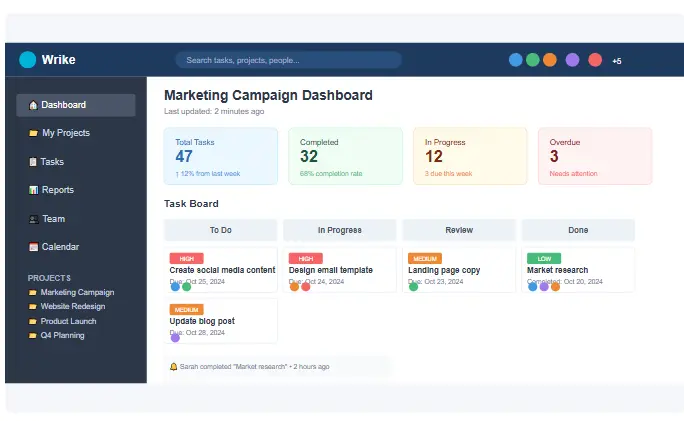
Wrike project management software is a cloud-based collaboration platform designed to help teams organize work, improve efficiency, and achieve better results. Founded in 2006 by Andrew Filev, it has evolved from a simple task management tool into a comprehensive solution trusted by over 20,000 organizations worldwide, including Google, Airbnb, and Siemens.
At its core, Wrike enables teams to plan projects, delegate tasks, track progress, and collaborate in real-time. What sets it apart from many competitors is its flexibility and scalability—offering different views (Kanban boards, Gantt charts, calendars), customizable workflows, and advanced automation capabilities that adapt to various industries and work styles.
Whether managing marketing campaigns, software development sprints, or construction projects, Wrike project management software provides the structure and visibility needed to keep everyone aligned and projects on track. With features like dynamic request forms, proofing tools, and detailed analytics, it goes beyond basic task management to become a central hub for all work-related activities.
Key Features of Wrike Project Management Software
Task Management
At the heart of Wrike project management software lies its robust task management system. Unlike simple to-do list apps, it offers a hierarchical structure with spaces, folders, projects, and tasks that allows for detailed organization. Each task can be customized with subtasks, descriptions, attachments, comments, and tags, creating a comprehensive overview of what needs to be done.
One standout feature is the ability to set dependencies between tasks, ensuring team members understand the sequence of work and can see how their tasks impact others. This is particularly valuable for complex projects where certain activities must be completed before others can begin.
Tasks can be assigned to individuals or multiple team members, with clear deadlines, priority levels, and status indicators. The platform also supports recurring tasks and offers multiple views (list, board, timeline, calendar) so team members can work in the format that best suits their preferences.
Workflow Automation
Wrike shines with its powerful automation capabilities that save time and reduce manual errors. The platform offers both pre-built automation templates and the ability to create custom workflows tailored to your specific processes.
With Wrike’s automation engine, you can set up rules that trigger actions based on specific events. For example, when a task status changes to “Completed,” you can automatically notify the project manager, move the task to a different folder, or create a follow-up task for the next phase of work.
For marketing teams, the automation can streamline approval processes by automatically routing creative assets to the right stakeholders based on project type. This not only speeds up review cycles but also ensures consistency in your workflow.
Collaboration & Communication
Effective collaboration is essential for project success, and Wrike project management software excels in this area. The platform provides numerous ways for team members to communicate and work together, reducing the need for endless email chains and scattered conversations.
@mentions in tasks and comments allow users to direct questions or updates to specific team members, ensuring the right people see important information. The real-time activity stream keeps everyone informed about changes, comments, and progress across projects.
Wrike’s document collaboration features enable teams to work on files directly within the platform, with version control that tracks changes and maintains a history of revisions. The proofing tool is particularly valuable for creative teams, allowing stakeholders to leave feedback directly on images, PDFs, and videos without switching between applications.
For teams working across different time zones or with external partners, Wrike’s shared spaces provide a secure environment for collaboration while maintaining appropriate access controls. This makes it an especially powerful solution for remote teams, bridging geographical gaps and creating a unified workspace.
Dashboards & Reporting
Data-driven decision making is crucial for project success, and Wrike project management software offers robust analytics and reporting capabilities to help teams track performance and identify areas for improvement.
Customizable dashboards provide at-a-glance views of project health, team workload, and key metrics. Users can create multiple dashboards tailored to different roles and needs—executives might focus on high-level portfolio metrics, while project managers monitor specific project timelines and resource allocation.
Wrike’s reporting features allow users to generate detailed reports on various aspects of work, including task completion rates, time tracking data, and budget utilization. These reports can be automated and scheduled to run at regular intervals, keeping stakeholders informed without manual effort.
For teams that need to connect project data with other business systems, the platform offers API access and pre-built integrations with popular business intelligence tools. Similar to how SEMrush’s site audit tool provides actionable insights for SEO, Wrike’s reporting capabilities deliver valuable intelligence for project optimization.
Templates
One of the most time-saving features of Wrike project management software is its extensive library of templates. These pre-built project structures help teams get started quickly and ensure consistency across similar initiatives.
Wrike offers industry-specific templates for marketing campaigns, product launches, IT projects, and more. Each template includes a suggested task structure, dependencies, timelines, and even automation rules that can be customized to fit your specific needs.
Beyond project templates, the platform also provides templates for recurring processes like employee onboarding, content creation workflows, and client reporting. These can be further customized with your organization’s branding, standard procedures, and preferred terminology.
For teams with highly specialized needs, Wrike allows you to create your own templates from existing projects or build them from scratch. This capability is especially valuable for agencies and organizations that need to deliver consistent work across multiple clients or departments.
Integrations
In today’s interconnected digital workplace, the ability to integrate with other tools is essential for any project management software. Wrike excels in this area with over 400 native integrations and an open API for custom connections.
Popular integrations include communication tools like Slack and Microsoft Teams, which bring project updates directly into your team’s existing communication channels. File storage integrations with Google Drive, Dropbox, and OneDrive ensure seamless document management, while CRM connections with Salesforce and HubSpot align project work with customer data.
For creative teams, Wrike’s integrations with Adobe Creative Cloud and other design tools streamline the review and approval process. Development teams can connect the platform with GitHub and other code repositories to link development work with project tasks.
The platform also offers specialized integrations for specific industries, such as financial tools for budget tracking and time tracking software for detailed resource management. Much like how Surfer SEO integrates with various content tools, Wrike’s extensive integration ecosystem ensures it can fit seamlessly into your existing technology stack.
Time Tracking & Approvals
Accurate time tracking and streamlined approval processes are critical for project success, and Wrike project management software offers robust features in both areas.
The built-in time tracking functionality allows team members to log hours directly on tasks, providing real-time visibility into how time is being spent across projects. This data can be used for client billing, resource planning, and productivity analysis. For organizations that prefer external time tracking tools, Wrike integrates with popular solutions like Toggl and Harvest.
Wrike’s approval system helps teams formalize review processes and maintain quality standards. Tasks can be configured to require approval from specific stakeholders before being marked as complete, with clear visual indicators showing the approval status. The platform supports multi-step approval workflows and allows approvers to leave feedback directly on the work being reviewed.
For creative teams, the proofing feature takes approvals to the next level by allowing stakeholders to annotate directly on files, making feedback more precise and actionable. This eliminates the confusion that often arises from vague comments in email threads or separate documents.
Real-world Performance & Benefits
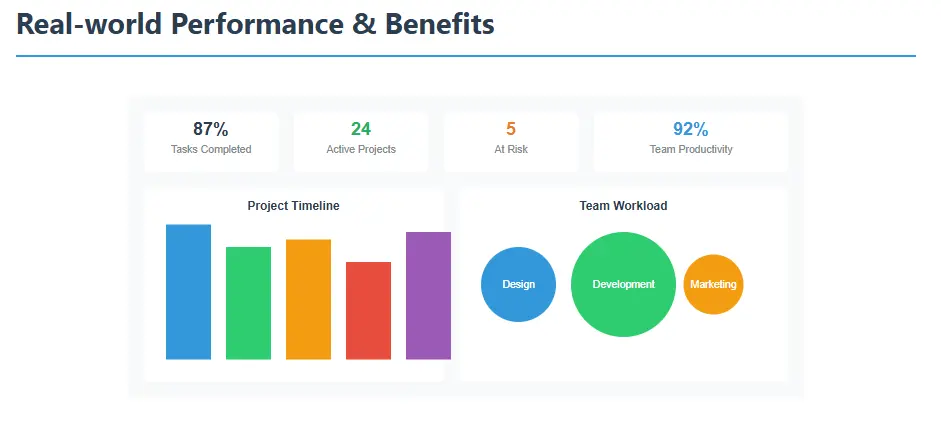
Beyond its impressive feature list, the true measure of any project management software is its impact on real-world operations. Organizations using Wrike project management software report significant improvements in efficiency, collaboration, and project outcomes.
Marketing teams often praise Wrike for its ability to streamline complex campaign workflows. By providing visibility into every stage of content creation, from ideation to publication, it helps marketing departments reduce bottlenecks and ensure consistent output. The proofing and approval features are particularly valuable for creative teams, cutting review cycles by up to 50% in some cases.
Professional services and consulting firms benefit from Wrike’s resource management capabilities, which help balance workloads across team members and prevent burnout. The time tracking and reporting features provide accurate data for client billing and profitability analysis, addressing a common pain point for service-based businesses.
For remote teams, Wrike serves as a digital headquarters that bridges geographical gaps. The platform’s real-time collaboration features ensure that distributed teams can work together as effectively as co-located teams, with clear communication channels and visibility into everyone’s work.
Organizations implementing Wrike often report a reduction in meetings, as the platform provides the transparency needed to keep everyone aligned without constant check-ins. The automation capabilities also save significant time by eliminating manual processes and reducing administrative overhead.
Perhaps most importantly, Wrike project management software helps organizations deliver projects on time and within budget. The combination of clear task assignments, dependency tracking, and progress monitoring ensures that potential issues are identified early, allowing teams to take corrective action before deadlines are missed.
Wrike vs Competitors
When selecting a project management solution, it’s essential to understand how Wrike project management software compares to other popular options in the market. Each tool has its strengths and is designed with different user needs in mind.
| Feature | Wrike | Asana | Monday.com | Trello | ClickUp |
|---|---|---|---|---|---|
| Best For | Medium to large teams, complex projects | SMBs, simple to moderate projects | Visual project management, customizable workflows | Simple task management, Kanban boards | All-in-one workspace, highly customizable |
| Pricing | Free-$24.80/user/month | Free-$30.49/user/month | Free-$20/user/month | Free-$17.50/user/month | Free-$19/user/month |
| Gantt Charts | Yes (Business+ plans) | Yes (Premium+ plans) | Yes (Pro+ plans) | No (requires Power-Ups) | Yes (Business+ plans) |
| Time Tracking | Yes (Premium+ plans) | No (requires integration) | Yes (Pro+ plans) | No (requires Power-Ups) | Yes (Unlimited plan) |
| Automation | Advanced (Business+ plans) | Basic (Premium+ plans) | Advanced (Pro+ plans) | Basic (requires Power-Ups) | Advanced (Business+ plans) |
| Reporting | Advanced (Business+ plans) | Basic (Premium+ plans) | Advanced (Pro+ plans) | No (requires Power-Ups) | Advanced (Business+ plans) |
| Free Plan | Up to 5 users | Up to 15 users | Up to 2 users | Unlimited users | Unlimited users |
Wrike vs Asana: While both are powerful project management tools, Wrike generally offers more advanced features for complex projects, including more robust reporting and automation capabilities. Asana is often considered more user-friendly for beginners, with a cleaner interface that’s easier to navigate. Wrike’s hierarchical structure (spaces, folders, projects, tasks) provides more granular organization than Asana’s flatter structure.
Wrike vs Monday.com: Monday.com excels in visual project management with colorful, customizable dashboards that appeal to many users. However, Wrike typically offers more advanced features for detailed project planning, including more sophisticated Gantt charts and dependency management. Monday.com may be preferable for teams that prioritize visual aesthetics and simple workflows, while Wrike is better suited for teams managing complex, multi-stage projects.
Wrike vs Trello: Trello’s simplicity is its greatest strength, making it ideal for teams that need basic Kanban board functionality without the complexity of a full project management suite. Wrike, on the other hand, offers much more comprehensive features for project planning, tracking, and reporting. While Trello can be extended with Power-Ups, it still doesn’t match the depth of functionality available in Wrike project management software.
Wrike vs ClickUp: ClickUp positions itself as an “all-in-one” workspace with an impressive array of features across all price points. Both tools offer extensive customization options, but ClickUp takes it further with more view types and features even on its free plan. However, some users find ClickUp’s interface overwhelming due to the sheer number of options, while Wrike strikes a better balance between functionality and usability for many teams.
Ultimately, the choice between these tools depends on your specific needs, team size, budget, and technical requirements. Similar to how Woorank specializes in website analysis, each project management tool has its areas of specialization that may make it a better fit for certain types of teams or projects.
How to Use Wrike Step-by-Step
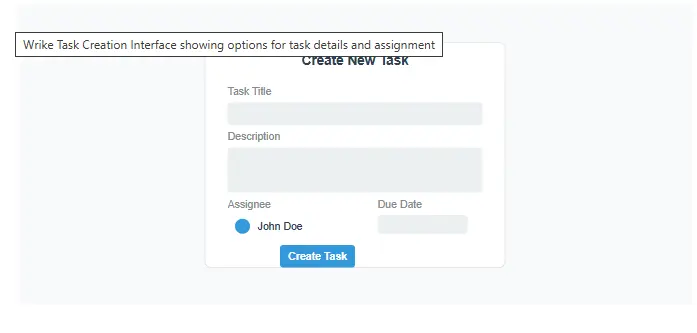
Getting started with Wrike project management software is straightforward, even for those new to project management tools. Follow these steps to set up your workspace and begin managing projects effectively:
Step 1: Sign Up and Set Up Your Account
Begin by visiting the Wrike Official Website and signing up for an account. You can start with the free plan to explore basic features or opt for a free trial of a paid plan to experience the full functionality. During setup, you’ll be prompted to enter your team information and select your industry, which helps Wrike recommend relevant templates and settings.
Step 2: Create Your Workspace Structure
Once your account is set up, organize your workspace using Wrike’s hierarchical structure of spaces, folders, projects, and tasks. Start by creating spaces for different departments or major work areas (e.g., Marketing, Development, HR). Within each space, create folders for specific projects or ongoing initiatives.
This structure might seem complex initially, but it provides powerful organization capabilities as your workspace grows. Take time to plan a structure that reflects how your team actually works, considering both current needs and future growth.
Step 3: Add Team Members and Set Permissions
Invite team members to your workspace by entering their email addresses. As you add users, assign appropriate roles and permissions based on their responsibilities. Wrike allows for granular control over who can view, edit, and manage different elements of your workspace.
For external collaborators like clients or contractors, consider using external user accounts or shared spaces that provide limited access to only relevant information. This maintains security while enabling necessary collaboration.
Step 4: Create Your First Project
Start with a simple project to familiarize yourself with Wrike’s functionality. You can create a project from scratch or use one of Wrike’s templates. If you’re new to project management software, templates are an excellent way to learn best practices while setting up your project structure.
When creating your project, define key parameters such as timeline, milestones, and team members involved. This foundational information will guide the task creation and assignment process.
Step 5: Create and Assign Tasks
Break down your project into specific tasks and subtasks. For each task, provide clear descriptions, set deadlines, assign responsible team members, and establish priority levels. Use task dependencies to define the sequence of work when certain tasks must be completed before others can begin.
Take advantage of Wrike’s rich task features by adding relevant files, setting custom fields, and including detailed descriptions that provide context for the work. The more information you include in tasks, the less time team members will spend seeking clarification.
Step 6: Customize Views and Dashboards
Explore Wrike’s different views to find the formats that work best for your team. The list view provides detailed task information, the board view offers a visual Kanban-style layout, the timeline view (Gantt chart) shows project schedules, and the calendar view displays deadlines and milestones.
Create custom dashboards to monitor key metrics and project health. Start with Wrike’s pre-built dashboard widgets and customize them to display the information most relevant to your role and responsibilities.
Step 7: Implement Automation
As you become more comfortable with Wrike, explore automation features to streamline repetitive processes. Start with simple automations like status change notifications or task assignments based on specific triggers.
Gradually build more complex workflows that mirror your actual business processes. This might include multi-step approval chains, automated reporting, or cross-project dependencies that keep related work synchronized.
Step 8: Integrate with Other Tools
Connect Wrike with other tools your team uses to create a seamless workflow. Popular integrations include communication platforms like Slack, file storage systems like Google Drive, and specialized tools for design, development, or finance.
These integrations reduce context switching and ensure that information flows between systems without manual data entry. For example, integrating with a communication tool can bring project updates directly into your team’s existing conversations.
Step 9: Train Your Team and Establish Best Practices
Ensure your team understands how to use Wrike effectively by providing training and establishing clear guidelines for usage. Define conventions for task naming, status updates, and communication within the platform.
Consider appointing Wrike champions within different departments who can provide support and promote best practices. Regular check-ins about how the tool is being used can help identify opportunities for improvement and ensure consistent adoption across the organization.
Step 10: Review and Optimize
Periodically review how your team is using Wrike and identify opportunities for optimization. Use Wrike’s reporting features to analyze project performance, team workload, and process efficiency.
Solicit feedback from team members about what’s working well and what could be improved. Use this input to refine your workspace structure, automation rules, and processes to ensure Wrike continues to meet your evolving needs.
Pricing & Plans
Wrike project management software offers a tiered pricing structure designed to accommodate teams of different sizes and needs. Understanding the available plans helps you select the option that provides the right balance of features and value for your organization.
Free Plan: The free plan supports up to 5 users and provides basic task management features, including 2GB of storage, task creation and assignment, and basic collaboration tools. This plan is suitable for very small teams or those just getting started with project management software.
Professional Plan: At $9.80 per user per month, the Professional plan adds features like Gantt charts, shareable dashboards, and advanced integrations. This plan is designed for small to medium-sized teams that need more robust project management capabilities.
Business Plan: Priced at $24.80 per user per month, the Business plan includes advanced features like custom workflows, automation engine, time tracking, and advanced reporting. This plan is ideal for growing teams that need to streamline processes and improve efficiency.
Enterprise Plan: For large organizations with complex needs, Wrike offers the Enterprise plan with custom pricing. This plan includes all Business features plus enhanced security, dedicated support, and advanced customization options.
Pinnacle Plan: Wrike’s newest offering, the Pinnacle plan, provides additional features for enterprise-level security, governance, and analytics. Pricing is available upon request and is tailored to each organization’s specific requirements.
For detailed pricing information and to compare features across plans, visit our comprehensive pricing guide which breaks down the value proposition of each tier. You can also visit the Wrike Official Website to explore current promotions and discounts.
Wrike frequently offers discounts for annual billing and special promotions for new customers. Additionally, non-profit organizations and educational institutions may be eligible for special pricing. It’s worth contacting Wrike’s sales team to inquire about current offers and potential discounts for your organization.
Pros & Cons
Pros
- Highly customizable workflows and interface
- Advanced automation capabilities save time
- Robust reporting and analytics features
- Multiple project views suit different work styles
- Extensive integration ecosystem
- Strong collaboration tools for remote teams
- Scalable for growing organizations
- Specialized features for different industries
Cons
- Steeper learning curve than some competitors
- Higher price point for advanced features
- Can be overwhelming for simple projects
- Mobile app less feature-rich than desktop version
- Some advanced features require higher-tier plans
- Initial setup can be time-consuming
- Interface can feel cluttered with extensive customization
- Performance can lag with very large projects
Mini Case Study: Marketing Agency Transformation with Wrike
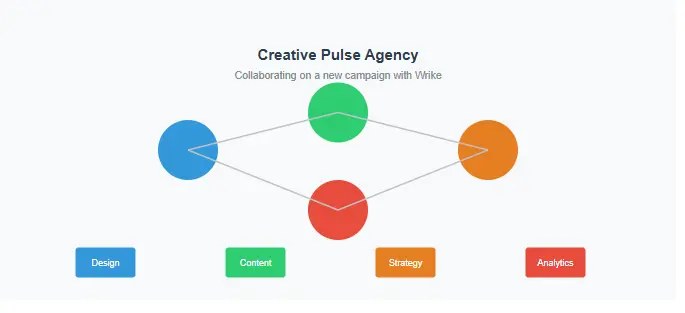
Let’s explore how a mid-sized marketing agency, “Creative Pulse,” transformed their operations by implementing Wrike project management software. Prior to Wrike, the agency struggled with scattered communication, missed deadlines, and inconsistent processes across their 25-person team.
The challenges were typical of many creative agencies: designers worked in isolation, account managers had limited visibility into project progress, and clients frequently requested updates that required manual compilation of information from various sources. The agency had tried other project management tools but found them either too simple for their complex workflows or too rigid to accommodate their creative process.
After implementing Wrike, Creative Pulse established standardized workflows for different types of projects, from social media campaigns to website redesigns. They created custom request forms that captured all necessary information from clients upfront, reducing back-and-forth communications by 40%.
The agency leveraged Wrike’s proofing tools to streamline the review process, allowing clients to provide feedback directly on creative assets. This eliminated confusion that often arose from email feedback and reduced revision cycles by an average of 2 days per project.
Perhaps most significantly, Wrike’s reporting capabilities provided Creative Pulse’s leadership with insights into team capacity and project profitability. By analyzing time tracking data and project timelines, they identified bottlenecks in their process and made strategic adjustments that increased project delivery speed by 25% without compromising quality.
Six months after implementation, Creative Pulse reported improved client satisfaction scores, increased team morale, and a 15% growth in profitability. The agency’s director attributed these improvements to the visibility and structure that Wrike project management software brought to their operations, noting that “Wrike didn’t just organize our projects—it transformed how we work as a team.”
FAQ
Is Wrike project management software suitable for small businesses?
Yes, Wrike project management software offers plans specifically designed for small businesses and teams. The Free plan is perfect for teams just starting out, while the Professional plan provides additional features for growing businesses.
Can I try Wrike project management software before purchasing?
Yes, Wrike project management software offers a free trial for their paid plans. You can also start with their Free plan which includes basic features for up to 5 users.
How does Wrike project management software compare to Asana?
Wrike project management software offers more advanced features for complex projects, including Gantt charts and more robust reporting. Asana is often considered more user-friendly for beginners, but Wrike provides greater customization and scalability.
Does Wrike project management software offer mobile apps?
Yes, Wrike project management software provides mobile apps for both iOS and Android devices, allowing teams to manage projects on the go.
What integrations does Wrike project management software support?
Wrike project management software integrates with over 400 popular tools including Slack, Microsoft Teams, Google Drive, Salesforce, Adobe Creative Cloud, and many more.
Is Wrike project management software good for remote teams?
Wrike project management software is excellent for remote teams, offering real-time collaboration, communication tools, and visibility into project progress regardless of location.
Can I customize Wrike project management software to match my company’s branding?
Yes, higher-tier plans of Wrike project management software allow for customization of the interface with your company’s logo and color scheme.
Does Wrike project management software offer customer support?
Wrike project management software provides different levels of support depending on your plan. All users have access to help center resources, while paid plans include email support, and Enterprise plans offer dedicated support.
How secure is Wrike project management software?
Wrike project management software employs enterprise-grade security measures including SOC 2 Type II certification, GDPR compliance, and advanced encryption to protect your data.
Final Verdict
After thoroughly examining its features, benefits, and real-world applications, it’s clear that Wrike project management software stands out as a powerful solution for teams seeking to improve organization, collaboration, and productivity. While it may require more initial setup and learning than some simpler alternatives, the depth of functionality and customization options make it an excellent investment for growing teams and organizations with complex workflows.
The platform’s strengths in automation, reporting, and collaboration address many of the pain points that teams face in today’s dynamic work environment. Whether you’re managing marketing campaigns, software development projects, or any other type of work, Wrike provides the structure and flexibility needed to deliver results efficiently.
For teams ready to elevate their project management capabilities, Wrike project management software offers a compelling solution that grows with your organization. The combination of robust features, extensive integrations, and scalability makes it a wise choice for teams looking to invest in a long-term project management solution.
No credit card required • Cancel anytime • Full feature access
Ready to transform how your team manages projects? Visit our website for more insights on optimizing your workflow, or start your Wrike journey today with a free trial and experience the difference firsthand.